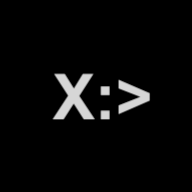🏂 Playground
Use the playground to play with your xPrompt bot and experiment with various style and configuration parameters. You can access the Playground through the left-hand navigation once you are logged in.
There are three important things to notice on the playground screen:
APP ID: This is your unique app ID. You are going to need this when you integrate the chat component into your app.
Auth parameters: The xPrompt bot needs credentials to work with your API. You can provide them in the playground by clicking the Edit Configurations button. Select where to pass in the auth params (i.e., header or query), and provide the authentication data as a JSON. For example, if your API needs x-api-key in the header. Select Auth Location value Header. And then add
{ “x-api-key”: “YOUR_KEY” }
in the text area below.
Style parameters: You can set various style parameters like background color, bot text color, user text color, etc., using the style parameters.